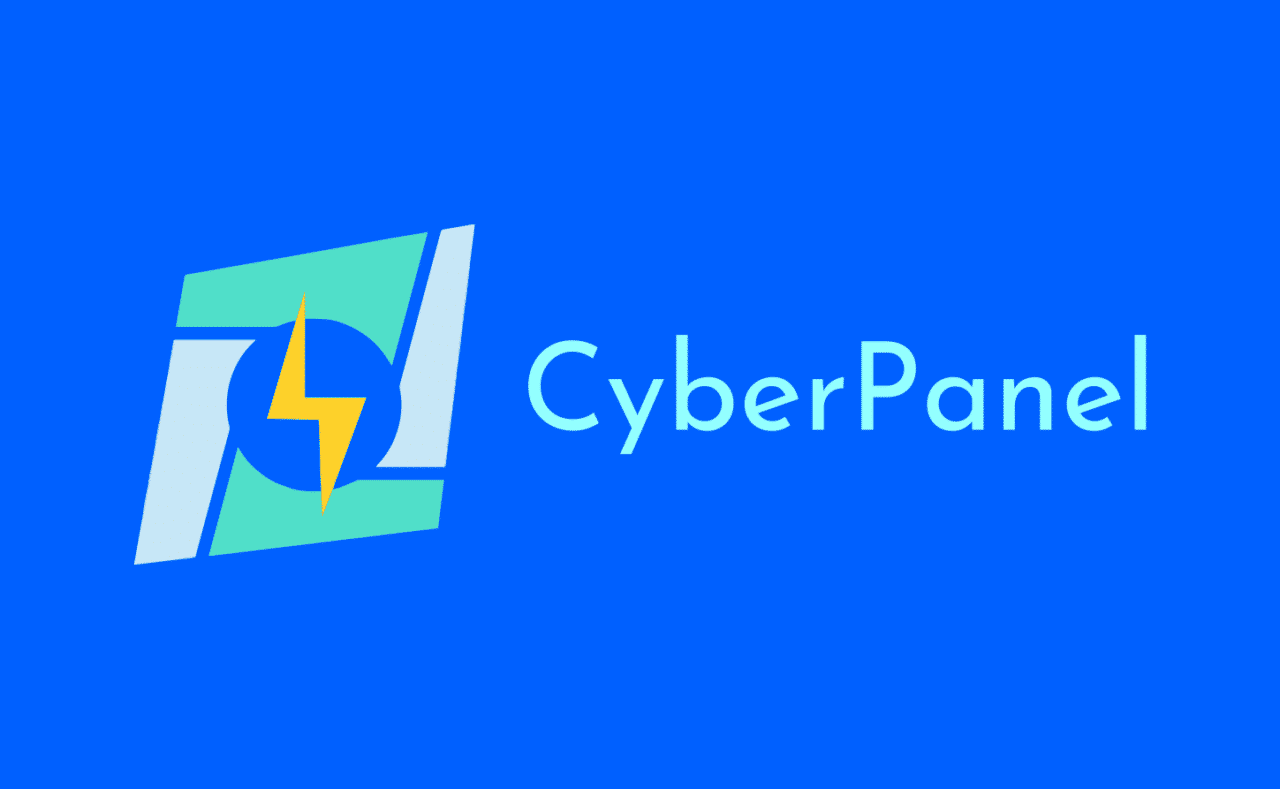
Cyber Panel Installation Guide

Introduction
CyberPanel is an innovative control panel designed to manage web hosting services with ease. Its lightweight nature, combined with the powerful OpenLiteSpeed web server, makes it a popular choice among developers and web administrators. This comprehensive guide will walk you through the process of installing CyberPanel on your VPS, accessing its web panel, setting up your domain, adding websites, and finally, installing WordPress. By the end, you’ll have a fully functional hosting environment, ready for your next project.
Table of Contents
- Why Choose CyberPanel?
- Prerequisites
- Step-by-Step Guide to Installing CyberPanel
- Accessing the CyberPanel WebPanel
- Setting Up Your Domain in CyberPanel
- Adding a Website in CyberPanel
- Installing WordPress on CyberPanel
- Conclusion
Why Choose CyberPanel?
CyberPanel is an open-source control panel that uses OpenLiteSpeed as its web server. It is known for its speed, security, and user-friendly interface. Key features include:
- High Performance: With LiteSpeed caching, websites load faster.
- User-Friendly Interface: Easy to navigate, making it accessible even for beginners.
- Integrated Security: Built-in security features to protect your sites.
- One-Click Applications: Easily install applications like WordPress.
- Free SSL Certificates: Automated issuance and renewal of SSL certificates.
Prerequisites
Before diving into the installation process, ensure you have the following:
- A VPS with at least 1 GB of RAM and 10 GB of disk space.
- SSH access to your VPS.
- A domain name.
- Basic knowledge of SSH commands and Linux.
Step-by-Step Guide to Installing CyberPanel
- Update Your VPS: Start by updating your server to ensure all packages are current.
sudo apt update && sudo apt upgrade -y2. Install CyberPanel: Use the following commands to install CyberPanel. Choose the version that suits your needs (with or without OpenLiteSpeed).Follow the prompts during the installation process. You can choose to install CyberPanel with or without OpenLiteSpeed, depending on your preference.
cd /usr/local/src
sudo wget http://cyberpanel.net/install.sh
sudo chmod +x install.sh
sudo ./install.sh3. Complete the Installation: Once the installation is complete, you’ll receive a message with details on how to access CyberPanel. Keep these details handy.
Accessing the CyberPanel WebPanel
- Login URL: Access CyberPanel through the following URL:
https://<your-server-ip>:8090- Login Credentials: Use the default username (
admin) and the password provided during installation. - Dashboard Overview: Once logged in, you’ll see the CyberPanel dashboard, where you can manage your server, websites, and applications.
Setting Up Your Domain in CyberPanel
- Add a Domain: In the CyberPanel dashboard, navigate to
Websites>Create Website. - Enter Domain Details: Fill in the required details, including the domain name, email address, and PHP version.
- Create the Website: Click
Create Websiteto add your domain to CyberPanel.
Adding a Website in CyberPanel
- Navigate to Website Management: Go to
Websites>List Websites. - Select Your Domain: Click on the domain where you want to add a website.
- Add Website Content: You can upload your website files via the File Manager or use FTP.
Installing WordPress on CyberPanel
- Navigate to Application Installer: Go to
Websites>List Websites, then click on the domain where you want to install WordPress. - One-Click Installer: In the website management section, click
WordPressunderApplication Installer. - Install WordPress: Fill in the required details, such as the site name, admin username, and password, then click
Install Now.
Conclusion
Installing CyberPanel on your VPS is a straightforward process that provides you with a powerful, user-friendly control panel to manage your web hosting services. By following this guide, you should now have a fully operational CyberPanel setup, complete with a domain and a WordPress installation. Enjoy the benefits of fast, secure, and efficient web hosting with CyberPanel.
- What is Android? How It works? Who owns it?
- The Ultimate Guide to OpenVPN: Protocols, VPS Setup, and Client Connections
- Optimizing VPS Management with Webmin and Virtualmin
- Ultimate Guide to Installing CyberPanel on Your VPS: Accessing the WebPanel, Setting Up Domains, Adding Websites, and Installing WordPress
- HDD vs SSD: Which is Better for Your Needs?
[…] Want to Install Cyber Panel? Read […]



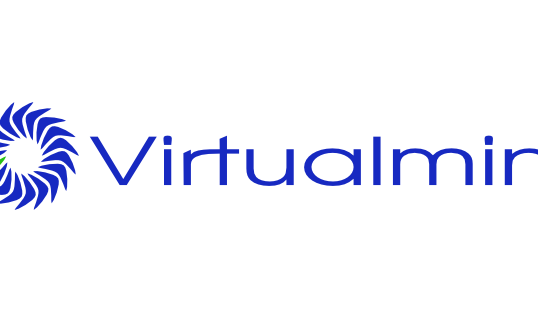


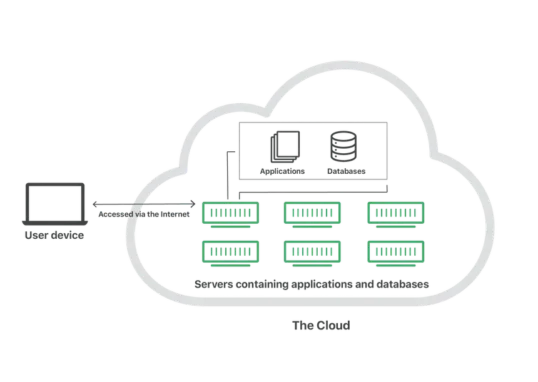
Leave a Reply