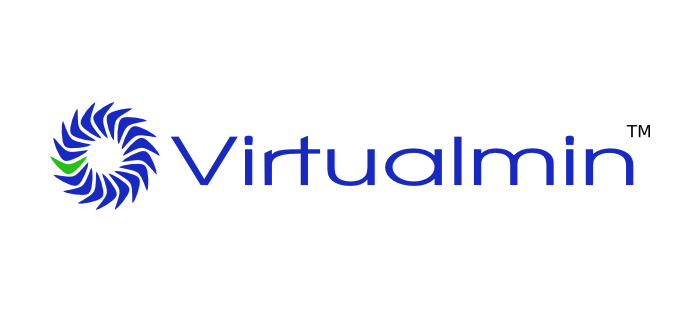
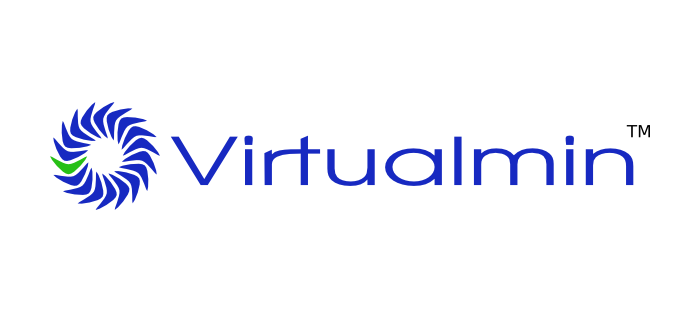
Comprehensive Guide: Installing Webmin and Virtualmin on Your VPS
In this guide, we’ll walk you through the entire process of installing Webmin with Virtualmin on your VPS. We’ll cover how to access the web panel, set up a domain, add a website, and install WordPress. We’ll also provide a comparison between cPanel and Virtualmin, helping you make an informed decision about which control panel suits your needs best.
Table of Contents
- Introduction
- What are Webmin and Virtualmin?
- Prerequisites
- Step-by-Step Guide to Installing Webmin and Virtualmin
- Accessing the Web Panel
- Setting Up Your Domain
- Adding a Website
- Installing WordPress
- cPanel vs. Virtualmin
- Conclusion
Introduction
Managing a VPS can be a daunting task, but with the right tools, it becomes significantly easier. Webmin and Virtualmin are powerful, user-friendly control panels that streamline server management tasks, making it accessible even for those with limited technical expertise. In this comprehensive guide, we will explore how to install and use these tools to manage your VPS effectively.
What are Webmin and Virtualmin?
Webmin is a web-based interface for system administration for Unix. Using any modern web browser, you can set up user accounts, Apache, DNS, file sharing, and much more. Virtualmin is a powerful and flexible web hosting control panel based on Webmin, providing a rich set of features for managing multiple virtual hosts through a single interface.
Prerequisites
Before we start, ensure you have the following:
- A VPS with root access.
- A domain name.
- Basic knowledge of using SSH.
Step-by-Step Guide to Installing Webmin and Virtualmin
Updating the System
First, log in to your VPS using SSH and update your package list:
sudo apt-get update
sudo apt-get upgrade -yInstalling Required Dependencies
Next, install the required dependencies:
sudo apt-get install -y software-properties-common apt-transport-https wgetDownloading and Installing Webmin
To install Webmin, add the Webmin repository and install it:
wget -q http://www.webmin.com/jcameron-key.asc -O- | sudo apt-key add -
sudo add-apt-repository "deb http://download.webmin.com/download/repository sarge contrib"
sudo apt-get update
sudo apt-get install -y webminDownloading and Installing Virtualmin
Now, let’s install Virtualmin:
wget http://software.virtualmin.com/gpl/scripts/install.sh
sudo /bin/sh install.shThis script will handle the installation process. Follow the on-screen prompts to complete the installation.
Accessing the Web Panel
Once the installation is complete, you can access the Webmin and Virtualmin web panel by navigating to https://your-server-ip:10000 in your web browser. You will need to accept the security warning since Webmin uses a self-signed SSL certificate.
Log in using your root credentials.
Setting Up Your Domain
Adding a Domain
- In the Virtualmin interface, go to Create Virtual Server.
- Enter your domain name, description, and administration password.
- Configure any additional settings as required.
- Click Create Server.
Configuring DNS Settings
Make sure your domain’s DNS settings point to your VPS. This usually involves setting up an A record with your domain registrar to point to your VPS’s IP address.
Adding a Website
With your domain set up, you can now add a website.
- Navigate to the Virtual Server you created.
- Under the Server Configuration menu, go to Website Options.
- Ensure that the Website enabled? option is set to Yes.
- Upload your website files to the
/home/yourdomain/public_htmldirectory.
Installing WordPress
Downloading and Installing WordPress
- Log in to your VPS via SSH and navigate to your domain’s root directory:
cd /home/yourdomain/public_htmlDownload the latest WordPress package:
wget https://wordpress.org/latest.tar.gz
tar -xvf latest.tar.gz
mv wordpress/* .
rm -rf wordpress latest.tar.gzSetting Up the Database
- In Virtualmin, go to Edit Databases under your virtual server.
- Click Create a new database.
- Name your database and click Create.
Configuring WordPress
- Rename the
wp-config-sample.phpfile:
mv wp-config-sample.php wp-config.phpEdit the wp-config.php file to include your database details:
define('DB_NAME', 'yourdatabase');
define('DB_USER', 'yourdatabaseuser');
define('DB_PASSWORD', 'yourdatabasepassword');
define('DB_HOST', 'localhost');- Save the file and close the editor.
Completing the Installation
Navigate to your domain in a web browser and follow the on-screen instructions to complete the WordPress installation.
cPanel vs. Virtualmin
Cost
- cPanel: Generally comes with a monthly fee, making it a more expensive option.
- Virtualmin: Available for free (GPL version), though a pro version is available for a fee.
Features
- cPanel: Offers a comprehensive set of features, including email management, database management, and more.
- Virtualmin: Also feature-rich, with capabilities to manage multiple virtual servers, user accounts, and extensive support for different web technologies.
Ease of Use
- cPanel: Known for its user-friendly interface, making it a preferred choice for many web hosting providers.
- Virtualmin: Offers a slightly steeper learning curve but is highly customizable and powerful.
Performance
- cPanel: Generally considered resource-heavy.
- Virtualmin: Known for being lighter on resources, which can lead to better performance on low-spec VPS instances.
Support
- cPanel: Comes with extensive support and documentation.
- Virtualmin: Community support is available, and paid users have access to professional support.
Conclusion
Both cPanel and Virtualmin are excellent control panels with their own unique strengths. cPanel’s user-friendly interface and extensive features make it a great choice for those who prefer ease of use, while Virtualmin’s flexibility and performance benefits make it ideal for those who need a robust, resource-efficient solution.
By following this guide, you should now have Webmin and Virtualmin installed on your VPS, with a domain and website set up, and WordPress installed. With the power of Virtualmin, managing your VPS has never been easier.
Want to Install Cyber Panel? Read
- What is Android? How It works? Who owns it?
- The Ultimate Guide to OpenVPN: Protocols, VPS Setup, and Client Connections
- Optimizing VPS Management with Webmin and Virtualmin
- Ultimate Guide to Installing CyberPanel on Your VPS: Accessing the WebPanel, Setting Up Domains, Adding Websites, and Installing WordPress
- HDD vs SSD: Which is Better for Your Needs?
[…] Want to Install Cyber Panel? Read […]
- Adding a Website in Virtualmin: A Detailed Tutorial
- Comprehensive Guide: Installing Webmin and Virtualmin on Your VPS
- cPanel vs. Virtualmin: Which Control Panel is Right for You?
- How to Access the Webmin and Virtualmin Web Panel
- Install Virtualmin with webmin
- Installing WordPress in Virtualmin: A Complete Guide
- Optimizing VPS Management with Webmin and Virtualmin
- Step-by-Step: Setting Up Your Domain in Virtualmin
- what is virtualmin
- what is webmin?






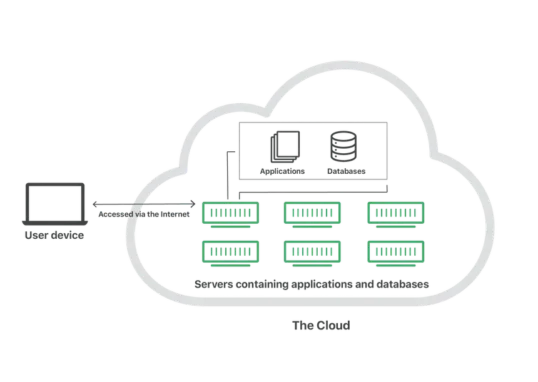
Leave a Reply